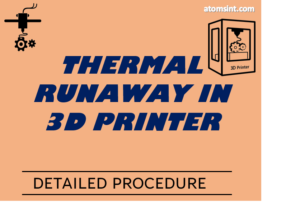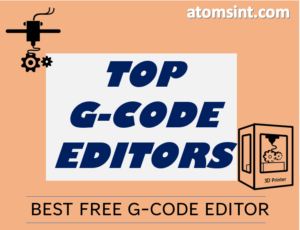While trying to work with Cura, you might come across these errors quite common “file could be corrupt or inaccessible” This type of error occurs when the Cura is not able to read your files properly. In this article I have listed the ways to fix this issue and how can you avoid such errors in future.
How to fix Cura File Could be Corrupt or Inaccessible Error
To answer it briefly, Here’s how can you can solve “file could be corrupt or inaccessible” error
- Check the folder where the cure can access
- Ensure the file is in STL format
- Fix errors in the STL file by Microsoft 3D Builder or Meshmixer
- Check if the file is completely downloaded
Shortly to answer your question, these above steps would be enough to fix the issue. I will explain in detail how you can solve it, step by step for each troubleshooting point. Please continue reading to know more.
1. Check the folder where the cure can access
Why does this error occur? Some of the most common reason is that the file was either stored in a restricted folder, Cura couldn’t open the file since the file path is restricted. So make sure that the file is not in a restricted folder. Better to save in you local drive, even avoid accessing from a USB drive.
Some users faced this issue where they tried to open the file via zip folder through cura file-open and faced this issue. Its because the file was not properly extracted to the local drive.
2. Ensure the file is in STL format
Cura works only with STL format files. Sometimes when the file is downloaded from the website there might be OBJ or 3MF format. Some users mistakenly try to open these files in Cura and get the inaccessible error.
In this case, you could convert the files to STL format via
- Meshmixer
- Online STL convertor
- Any CAD software
- Miscrosoft 3D Builder
3. Fix errors in the STL file by Microsoft 3D Builder or Meshmixer
3D model files might have some issues in the geometry or structure, this can cause error in Cura. Other way to fix this error in open the file in Meshmixer or Microsoft 3D builder and repair the file.
These software can fix the common issues like holes or non-manifold geometry in the STL file. To resolve this issue you can follow the below steps:
- Import the file in the Meshmixer
- Click Analysis -> Inspector
- Select Auto Repair All and cliclk -> Done
- Export
4. Check if the file is completely downloaded
Recently I worked on a file and uploaded it to MS Teams so that my colleague can download and print it. However when he opened in Cura, he received the error message “File is corrupted”
Upon investigation it was found that the file was not properly download or uploaded, the file size was not the same as it is at source. After properly uploading and downloading the file again and checking the file size. Cura was able to open the file without any errors.
Reason: Designer would not have properly uploaded the file, this way the file could be corrupted.